Integrate Slack with Genie natively using Databricks Apps in 30mins!
Integrate Slack with Genie natively using Databricks Apps in 30min!
A Slack bot that integrates with Databricks Genie using conversational APIs, allowing users to query and interact with their data directly from Slack.
Features
🤖 Conversational AI: Ask questions about your data in natural language
💬 Threaded Conversations: Maintain context across multiple messages in Slack threads
📊 Rich Responses: Get query results and reasoning directly in Slack
🔄 Real-time Updates: Socket mode for instant message handling
🔐 Secure: Natively developed within the Databricks ecosystem and governed with Unity Catalog
Architecture
Prerequisites
Databricks Workspace
Active Databricks workspace
Genie space ID
Slack App
Slack workspace with admin access
Slack app created with socket mode enabled
Setup Instructions
1. Slack App Setup
Go to Slack API Apps
Click Create New App → From scratch
Name your app (e.g., “Databricks Genie Bot”) and select your workspace
Configure OAuth & Permissions
Under OAuth & Permissions, add these bot token scopes:
app_mentions:read
chat:write
im:history
im:read
im:write
Enable Socket Mode
Go to Socket Mode in your app settings
Enable Socket Mode
Name Token (e.g., “Databricks Genie Bot Token”) and generate an app-level token with connections:write scope
Save the token (starts with xapp-)
Subscribe to Events
Under Event Subscriptions:
Enable Events
Subscribe to bot events:
app_mention
message.im
Install App to Workspace
Go to Install App
Click Install to Workspace
Authorize the app
Save the Bot User OAuth Token (starts with xoxb-)
Note Slack Signing Secret
To find your Slack signing secret:
Go to your Slack app settings
Navigate to Basic Information
Find Signing Secret under App Credentials
2. Databricks Application Setup
Create a new Databricks App
Go to Databricks console, Compute, and create a new App using Create custom app
Name Databricks App (e.g., “databricks-genie-bot-app”)
Wait for the App to be ready and note the service principal from the Authorization tab, App authorization
Note Genie Space ID
Navigate to the specific Genie space within your Databricks workspace. The space ID can also be found and copied from the Settings tab of that Genie space.
Prepare Application Code
Download the application code and make the necessary updates to the config values in app.yaml. Download all files from repo: https://github.com/adgitdemo/ad_databricks/tree/main/genie-slack-app
Grant Permissions to Service Principal
Note that the Service Principal is created automatically for the Databricks app from the above step, and the following grants are performed.
Grant Genie Access with “Can Run” permissions
Grant Warehouse access with “Can Use” permissions
Grant access to Unity Catalog tables/views used in Genie Space via Unity Catalog or SQL
Alternatively, you can do it using Apps UI as below,
Select Databricks App and edit it.
Deploy Application to Databricks Apps
You can create or select an existing folder in the workspace where you want to upload application code and application files.
Go to the Databricks App and deploy the application from the folder where all the application code is stored.
Wait for the deployment to finish, and once you see the application is running, it's time to talk to Genie from Slack!
Usage
In Slack
Direct Messages:
Send a DM to your bot
Ask questions like: “Show me sales data for last month”
Channel Mentions:
Invite the bot to a channel: /invite @YourBotName
Mention the bot: @YourBotName what are the top 10 customers?
Threaded Conversations:
Continue asking questions in a thread
The bot maintains conversation context within threads
Demo Time
Start chatting with Databricks Genie Bot
It will respond in a thread,
Let’s ask a real question,
You should give feedback to Genie Bot, and it will get recorded in Databricks Genie, so that the author of Genie Space will review it!
Please note that when you open Databricks App using the deployment URL like below, it will show the “App Not Available” page. This is expected as this application does not have any UI rendering component. You can check application logs to monitor any activity.


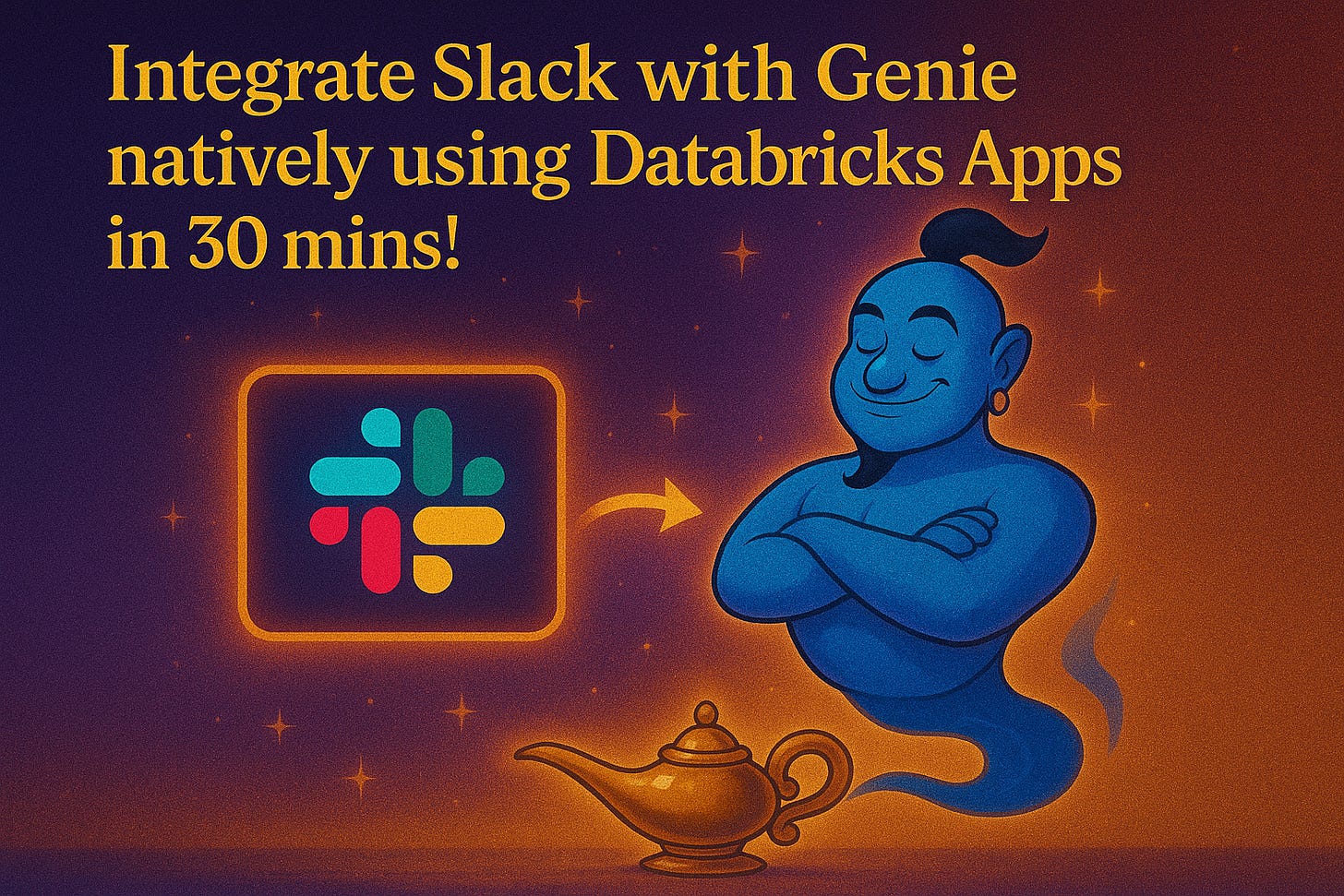
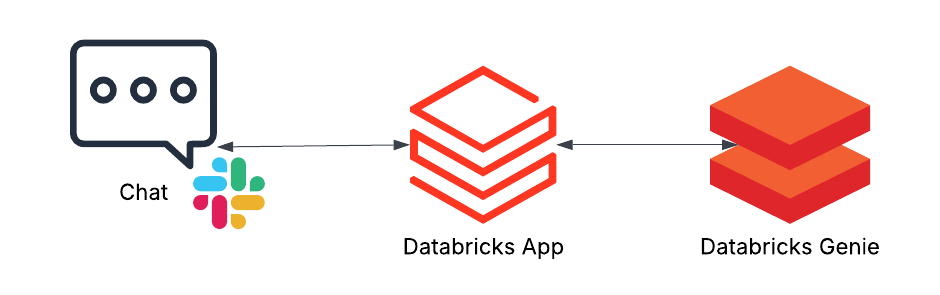
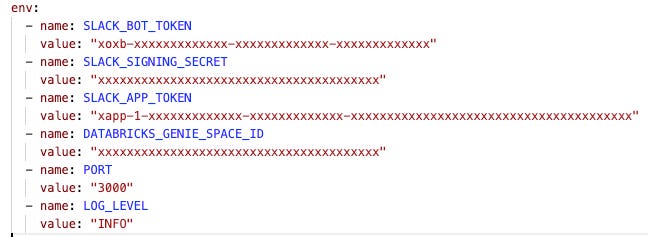
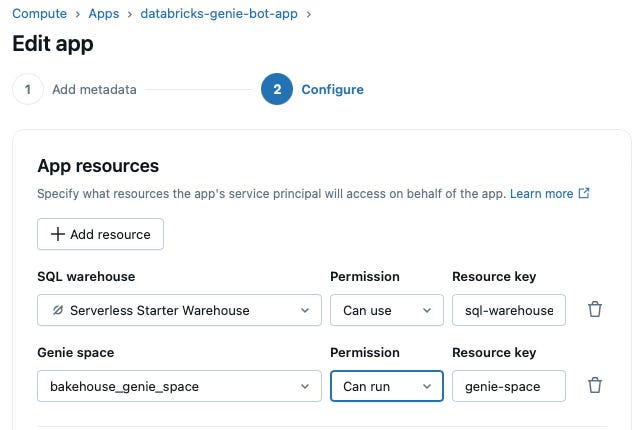
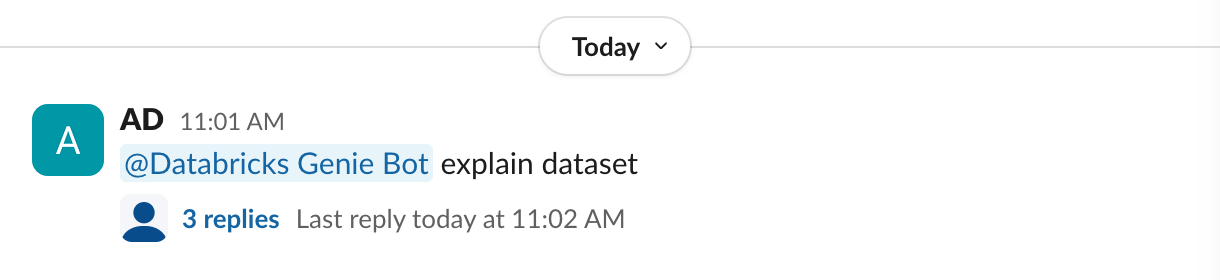
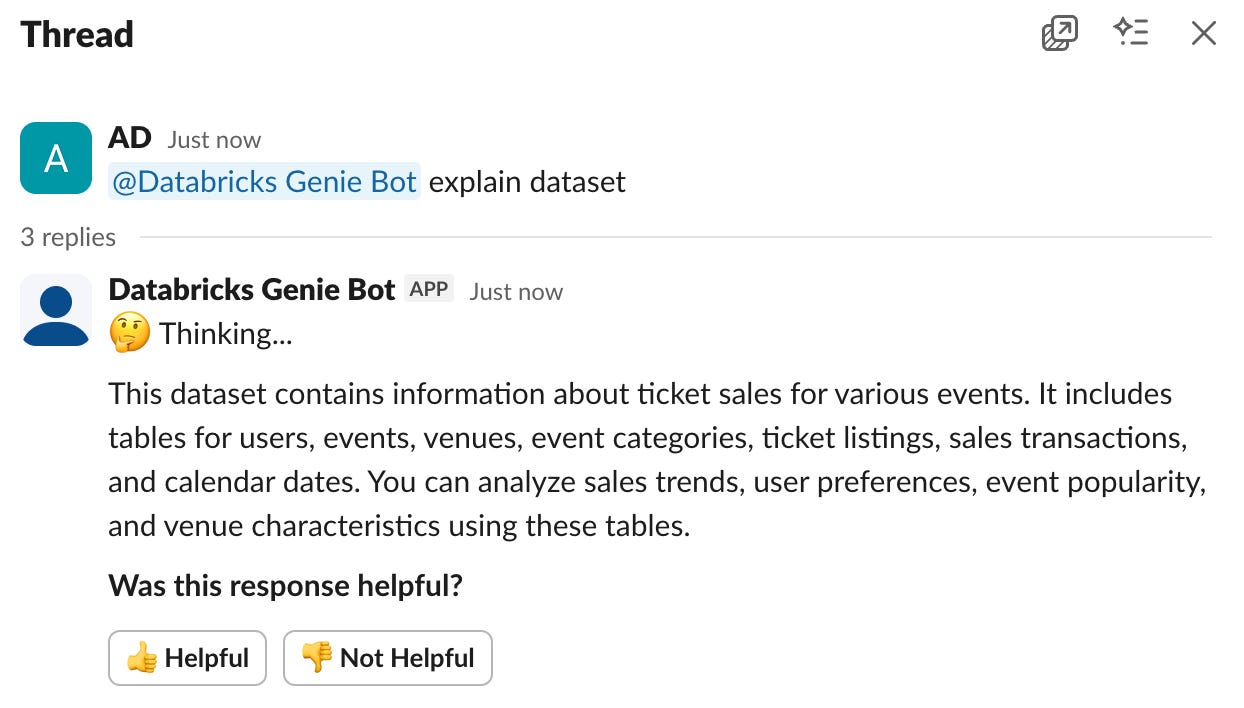

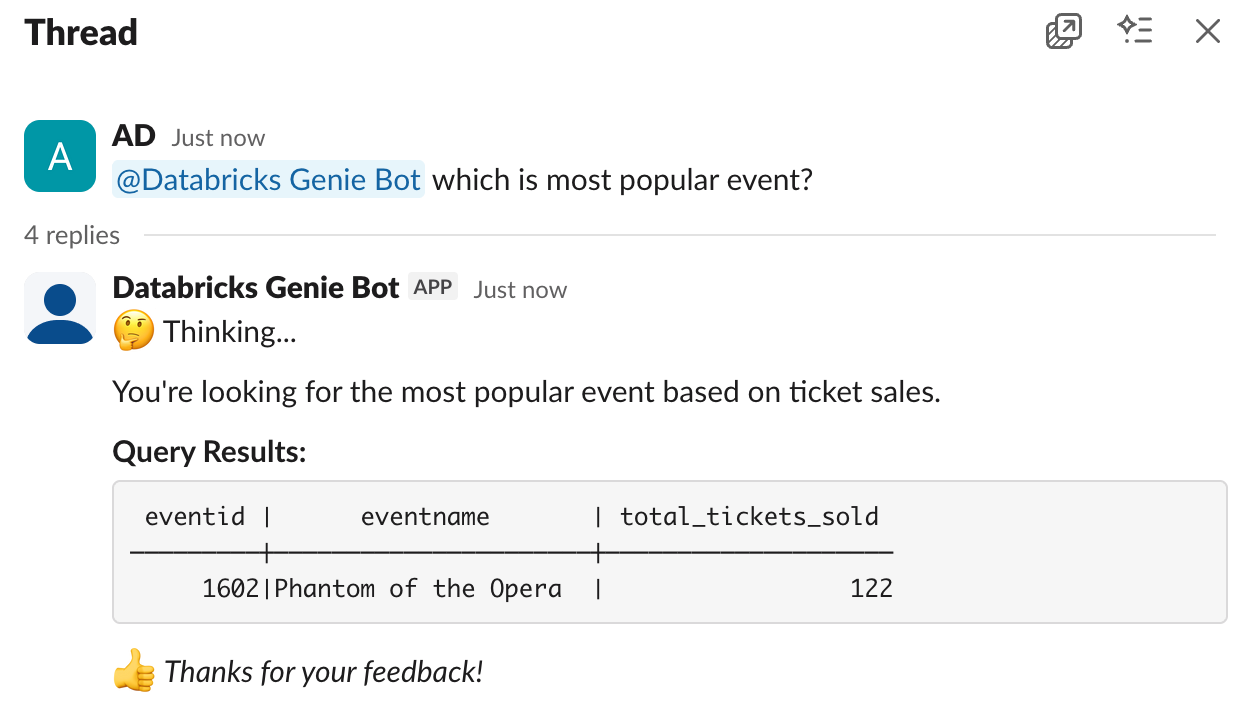

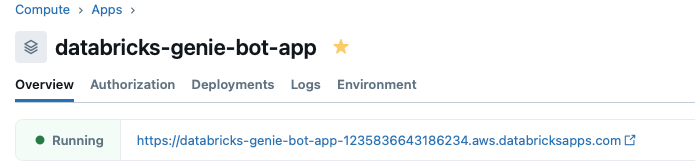

Here you go - https://www.databricksters.com/p/integrate-teams-with-genie-using !!!
Wonderful, stay tuned it's coming soon!